Supercharge Your Productivity
with Lightning Assist
The ultimate productivity tool that transforms how you work. Automate repetitive tasks, use AI-powered commands, convert speech to text instantly, and trigger everything with hotkeys.
Save hours every day!
14-day free trial
All features included. No credit card required.
Works on Windows, macOS, and Linux

Your Productivity Powerhouse
Transform your workflow with instant text expansion, AI-powered automation, voice-to-text, and smart hotkeys. Work smarter, not harder.
Lightning Fast
Insert code snippets, templates, and text instantly with a single hotkey. No more copy-pasting or retyping.
Enterprise-Grade Security
Your data is encrypted and stored securely. We never access your resources or personal information.
Simple & Intuitive
Set up in minutes. Create resources, assign hotkeys, and start saving time immediately. No technical skills required.
Ready to boost your productivity?
Start your free 14-day trial today. No credit card required. Includes all premium features!
AI-Powered Features
Harness the power of artificial intelligence to supercharge your productivity
AI Commands
Execute powerful AI commands with custom hotkeys. Create, manage, and trigger AI-powered workflows instantly.
- Custom hotkey triggers
- Predefined AI commands
- Real-time credit tracking
- Chat interface integration
AI Speech (Push-to-Talk)
Effortlessly turn speech into text using push-to-talk. Simply hold the key, speak, and your words are transcribed on the spot.
- Push-to-talk activation
- Real-time transcription
- Multiple model options
- Instant text insertion on release
AI Enhance
Improve your text with AI. Select any text, press a hotkey, and get enhanced, polished content instantly.
- Grammar & style improvement
- Context-aware enhancement
- One-hotkey operation
- Seamless text replacement
Ready to supercharge your workflow with AI?
Experience the future of productivity. Start your free 14-day trial and unlock AI Commands, AI Speech (voice-to-text), and AI Enhance features today!
Advanced Software Engine with multiple resource types
Create normal resources usable in IDEs or any typing-friendly environment.
Create terminal resources usable in Terminals (Windows CMD, GitBash, PowerShell, Ubuntu Terminal, Mac Terminal).
- Easy to use
- Runs fast
- Highly stable
- Highly secure
- Works with many apps
- Quick Access Window
- Preview Resource Window
- Multi-Platform

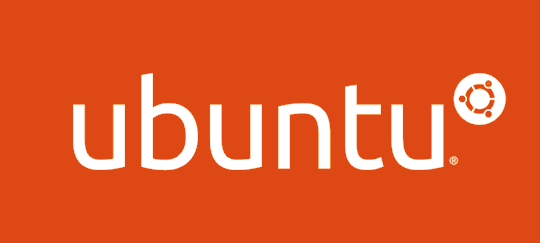
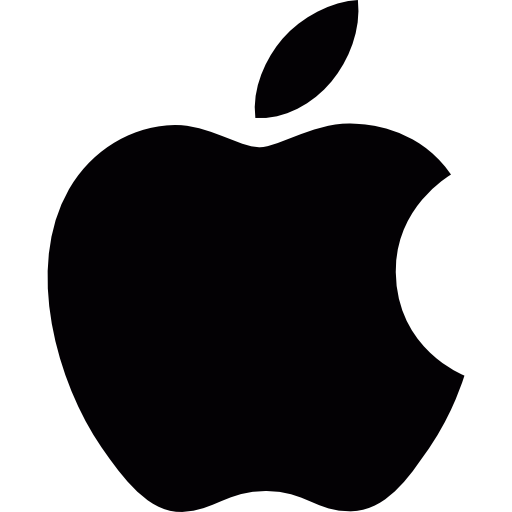
How It Works - Get Started in 4 Simple Steps
Create resources, set hotkeys, and start saving time immediately. It's that simple!
Resources
- Step 1
Create Resource
You associate a text to an identifier. The identifier simply helps you remember the resource. We simply call it key identifier.
- Step 2
You set a trigger with a hotkey
Select your hotkey from a list to trigger the key identifier.
- Step 3
Type the key identifier
Simply type the key identifier associated with that resource anywhere inside any app that allows text input.
- Step 4
Execute the trigger hotkey
After typing it, just run the trigger hotkey you previously picked and it will be replaced with the actual resource. Easy, isn't it?
Terminal Resources
- Step 1
Create Terminal Resource
You associate a text to an identifier. The identifier simply helps you remember the resource. We simply call it key identifier.
- Step 2
You assign a terminal resource trigger on a hotkey
Select your terminal resource hotkey from a list to trigger the key identifier.
- Step 3
Type the key identifier
Simply type the key identifier associated with that terminal resource inside your terminal.
- Step 4
Execute the trigger hotkey while keeping your cursor over the command inside terminal
After typing it, place your mouse cursor over it and simply run the terminal trigger hotkey you previously picked. You will see that it will be replaced with the actual resource.